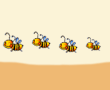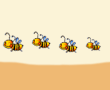| |
|
Informations
Files - Gps Waypoints and Tracks - Mapsource
|
 |
|
We will send you
the files about our trips with 3 extensions, different one
to each other but with the same content: the extension .gdb
can be transfered to and elaborated by a Gps Garmin cartographic
and not cartographic, and also by the program Mapsource
of Garmin; the extensions .mps and .gpx can
be opened by other programs, as for example OziExplorer,
GPSMapEdit, etc. and can be transfered to a Gps of any brand.
In any case, you can elaborate them, create some routes and then
transfer everything on your Gps.
To not lose time you and us and to be sure that our files can work
on your PC and on your Gps, we kindly ask you: to download our very
light demo file percorsi_demo_setup
(North Australia), to open at least one of 3 files with your
favourite program (Mapsource, OziExplorer, GpsMapEdit, etc.) and,
most of all, to transfer the track on your Gps.
|
|
|
|
If you don't find
any problem, that is at least one of theese exensions works on your
Gps or on your Pc, it means that all our Gps Tracks or Gps Waypoints
are absolutely compatible with your PC and your Gps, so you can
proceed to ask us any files about Gps tracks or Gps waypoints inside
our database !
|
|
If you use a Gps
Garmin with the program Mapsource, you can proceed with
the installation, following step by step the procedure below.
|
|
Instructions
to install Gps Waypoints and Gps Tracks on Mapsource and on GPS
Garmin
|
 |
|
1) Open the file percorsi_demo.zip
and download the three files .mps, .gdb and .gpx (they have the
same content) on your desktop or in any folder.
2) Open Mapsource, click on the file, then click on open and upload
one of the three files downloaded before (see picture here below).
|
|
|
|
3) Now you can see
(as shown in the picture here below) Gps Waypoints and Gps
Tracks. If you want, you can elaborate them and create some routes.
|
|
|
|
4) Once saved your
eventual modifies, you can transfer everything to your Gps with
a click on the key "invia alla periferica" (see picture
below) and confirming with the key "Invia", obviously
after connected your Gps to the Pc.
|
|
|
 |
|
|